The stock market just had its deepest pullback in over a year, which may create opportunities for dip buyers. This post explores some ways to quickly sift through the wreckage with TradeStation’s award-winning platform.
We’ll consider three basic methods using the Scanner tool:
- Seeking pullbacks based on price changes
- Finding stocks above moving averages
- Scanning based on 52-week range
Seeking Pullbacks Based on Price Change
A simple way to find potential pullbacks is by combining two different price changes. For example, we could find stocks rising over the longer-term that have pulled back in the shorter term.
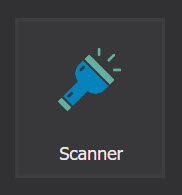
Start by opening Scanner on TradeStation’s desktop platform. Hover your mouse over the Apps button at the top left. A launch bar will appear. Click on Scanner (the flashlight icon). Then follow these steps:
- Click the Add button at the bottom left of Scanner. Name the new scan.
- On the next screen under “Symbols to Include,” select “All Stocks.”
- Capitalization → Market Capitalization (Mil): Set to greater than 1000
- Values are in millions, so 1000 represents $1 billion. You can input any integer, but don’t use commas
- Price → %Chg → %Chg(13Wk) > 20
- Price → %Chg → %Chg(10Day) < -1
- Click the “Run” button.
This will find stocks that have risen at least 20 percent in the last 13 weeks (equivalent to three months), but dropped at least 1 percent in the last 10 days.
Once the results display, click on the Market Capitalization column to show the biggest companies first.
Users can adjust this approach by using different time frames included under Scanner’s “Price” folder. You can also vary the threshold values for percentage changes. In this case we chose 20 percent for the 13-week interval because it would find stocks clearly outperforming the S&P 500 (down about 6 percent in the same period).
Finding Stocks Above Moving Averages
Moving averages are one of the most common technical indicators. They smooth out prices over different time frames, helping identify trends.
Stocks above moving averages may be rising more than stocks under the same moving averages. Such cases are also easy to find with Scanner:
- Click the Add button at the bottom left of Scanner. Name the new scan.
- On the next screen under “Symbols to Include,” select “All Stocks.”
- Capitalization → Market Capitalization (Mil): Set to greater than 1000
- Price → Last > Indicator → Mov Avg 1 Line
- Now click on the + to the left
- Change Length to 50
- Make sure Interval is set to “Daily”
- Click the “Run” button.
This scan will find stocks currently above their 50-day moving averages. That’s a common interval, but you can change it by adjusting the Length input.
Another potential option is to use exponential moving averages (the scan above uses simple moving averages). In that case, replace step #4 with this:
- Price → Last > Indicator → Mov Avg Exponential
- Now click on the + to the left
- Change Length to 21
- Make sure Interval is set to “Daily”
This will find stocks above the 21-day exponential moving average, another frequently used setting.
Note: You can link Scanner to price charts with the colored “S” button in the top right of both windows. That way, clicking on results in Scanner will automatically load their charts.
Scanning Based on 52-Week Range
Technical analysts can also discover upward trending stocks based on their location within the 52-week price range. Symbols nearer the top of the range are more likely to be trending higher.
Once again, Scanner makes this easy:
- Click the Add button at the bottom left of Scanner. Name the new scan.
- On the next screen under “Symbols to Include,” select “All Stocks.”
- Capitalization → Market Capitalization (Mil): Set to greater than 1000
- Price → % of 52 Wk High/Low > 70
- Click the “Run” button.
Step #4 uses a special indicator built into Scanner. It measures stocks’ current prices within their one-year ranges as a percentage. A reading of 50, for example, means that a given symbol is exactly between its 52-week high and low. Higher readings mean it’s closer to the high (up to 100). The lowest possible value is 1.
We chose 70 to find stocks roughly within the top one-third of their ranges. (Less than one-third of S&P 500 companies fit that bill today.) Click on the 52 Wk High/Low column to find stocks nearest their highs.
Using Indexes With Scanner
The scans above looked at all the stocks in TradeStation’s database, which exceeds 9,000. Eliminating companies under $1 billion of market cap (step #3) narrows the list to fewer than 3,000 symbols.
Investors may want to search within large indexes like the S&P 500. They can make that switch on the “Symbol Universe” tab, or by changing step #2 above. Instead of selecting All Stocks:
- TradeStation Symbol Lists → Index Components → S&P Indexes → S&P 500 Index
The scans described above can be created quickly and run in a matter of minutes. They apply simple and clear rules, a potential help on emotional days with heavy volatility. Hopefully this article helps you understand some of the ways TradeStation can assist you under any market condition.






















