Investors are going crazy for IPOs as DoorDash and Airbnb prepare their offerings. Many other recent listings are also jumping. Here’s a simple way to find them with TradeStation.
First, we need a simple customized indicator. This tool, written in EasyLanguage, counts a stock’s days of price history. Investors can run it in the Scanner to find companies that have traded for only a limited amount of time.
For example, any company with less than 250 days of price history has joined the market in roughly the last year. (It counts trading sessions, not calendar days.)
Other indicators can also provide useful information to assess a large number of results. Here are some potential steps to set it up.
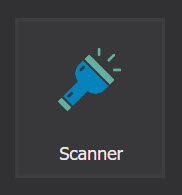
Scanning for IPOs and SPACs
- Open the TradeStation platform
- Open the Scanner tool, marked with a flashlight icon
- Click on Create Scan. Give it a name and click Next.
- Select All Stocks. Click Next
- Select Criteria: Volume → Volume Avg (10 day). Set greater than 500,000 (without comma). This eliminates thinly traded securities.
- Select Criteria: Capitalization → Market Capitalization (Mil) > 2,000 (without comma). This eliminates companies with less than $2 billion of market capitalization.
- Select Criteria: Price → % Change → %Chg (4Wk) > -99. This will let you sort by four-week price change.
- Select Criteria: Indicator → Industry <> “”. This will let you sort by industry groups.
- Select Criteria: Indicator → !IPO_finder < 250. This will find symbols with less than one year of history.
Click Finish. After a few minutes, Scanner will give you a list of qualifying companies. You can then sort the list by clicking on column headers. You can also modify the criteria as you may see fit.
EasyLanguage Explained
Here’s a brief explanation of the !IPO_finder indicator that makes it all possible. Open the EasyLanguage app and select File → Open. Select the indicator from the list. Here are the two key lines:
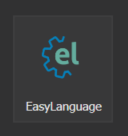
value1 = close[1]; plot1(CurrentBar,"Days of History");
The first line forces the indicator to load price history. (It doesn’t do this by default to save data loading.)
The second line outputs the value CurrentBar, a system defined variable counting bars of history.
Click on File → Properties -> General. You’ll notice it has 250 days under the field for Load additional data for accumulation calculations. This ensures the indicator is loading historical data.
Finally, you might want to consider automating this scan to run on a regular schedule so its results are always available. Click on the scan in the left pane of Scanner. Then click on “Schedule” on the left side of the next window.
In conclusion, the market is always changing. Investors are currently focused on newer companies, but they can be difficult to find. Many aren’t widely know, followed by analysts or included in indexes. Hopefully this article helps you stay up to speed.























