Quarterly earnings can be major events in the stock market, giving key information about companies and providing trading opportunities. This article will highlight some ways TradeStation can help customers before and after these reports.
Planning for Earnings
Knowing the dates of results is key to planning. TradeStation makes this information easily available with RadarScreen™ and charts.
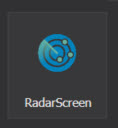
Here are the steps on RadarScreen:
- RadarScreen can be launched by:
- Clicking on the Apps button at the top left of the work space or
- Right clicking on the desktop → New Application → RadarScreen.
- From RadarScreen click on the Studies menu → Add Study.
- In the dialog that appears, select “Next Earnings Date RS”. Click the “Add ->” button and then the OK button.
- This is included in the “Earnings Dates” tab of the included workspace. (See below.)
Here are the steps to add earnings dates to charts:
- Launch Chart Analysis from the Apps button or by right-clicking on the work space
- Once it’s open, click on Studies → Add Study
- In the dialog that appears, select “Next Earnings Date Studies – Next Earnings Date.”
- Click the OK button.
Researching Fundamentals
TradeStation can display fundamental data on companies in several ways. The attached workspace includes the prebuilt tab “Fundamentals” with common indicators like the Price / Earnings ratio and EPS Growth.
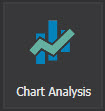
Customers can access this resources by:
- Downloading and extracting this zip file
- With TradeStation running, click on the file “EARNINGS TOOLS 2024.ELD”.
- Click the “Next >” button on the first dialog box
- Several studies will appear.
- Click “Finish” to import these into TradeStation.
- Click on “Earnings Tools 2024.tsw”
- This workspace relies on studies imported from the .ELD file above.
- Its “Fundamentals” tab contains key indicators.
Tools for After Earnings
Some traders may want to avoid the volatility of earnings and enter positions after the news has passed. For example, stocks might rally on strong results and pull back in a week or two later.
RadarScreen can help in those scenarios as well various types of alerts. The included workspace features a few potential examples.

Simple price alerts: The “Last” indicator doesn’t simply show the most recent price for a security. It can also send alerts when prices cross specific levels.
- Double clicking on a cell brings up the Customize Indicator dialog.
- Select the Inputs tab and set “HiAlert” to a price above the current price. Set “LoAlert” to a price below the current level.
- Select the Alerts tab to enable the alert. You can also specify how it should provide notification.
- Note: Triggered alerts are archived in the Message Center, which can be accessed at View → Messages → Message Center.
Dynamic price alerts: In addition to simple price alerts, TradeStation has dynamic alerts that adjust as prices change over time. The included workspace features three examples:
- Mov Avg 1 Line: The same indicator that plots simple moving averages on charts can also tell you when prices cross a moving average.
- EMA w Alert on Cross: This custom indicator can send alerts when prices cross an exponential moving average.
- Keltner Channel: This indicator draws Keltner Channels on price charts, showing potential ranges of movement. It can also send alerts when prices cross the upper or lower bands.
- Bollinger Bands: This popular indicator draws channels that widen or narrow based on volatility. RadarScreen can send alerts when prices cross above or below the upper and lower bands.
Dynamic alerts are also managed with the Inputs and Alerts tabs on the Customize Indicator dialog. Many other indicators on RadarScreen support similar kinds of dynamic price alerts.
ID3604708 D0524





















