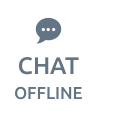Important Installation Notes
TradeStation and Windows User Permissions
Installing TradeStation
An administrator logon is needed to install the TradeStation platform in the Windows® operating system. The user requires permissions to read and write to the registry trees HKEY_CLASSES_ROOT, HKEY_CURRENT_USER and HKEY_LOCAL_MACHINE. The user also requires permissions to write files to hard drive.
Running TradeStation
In order to run the TradeStation platform, the Windows@reg; user requires permissions to read and write to the registry trees HKEY_CURRENT_USER\Software\TradeStation technologies and HKEY_LOCAL_MACHINE\Software\TradeStation technologies.
Running TradeStation Behind a Firewall
The TradeStation platform requires open Internet access to specific ports and IP ranges to connect to the TradeStation Server Network. Complete information regarding IPs and ports that need to be accessible can be found in this link: Running TradeStation behind Firewalls.
Accessing TradeStation through a firewall or proxy
Customers attempting to download and install TradeStation when accessing the Internet via a network that is protected with a firewall and/or a proxy server should provide these instructions to their network administrators.
In order to download and run TradeStation from behind a proxy or firewall your network must be configured to allow the following:
Incoming and outgoing TCP/IP connection through port 11000, 11001, 11020, and 11030
Incoming and outgoing TCP/IP connections to the following address ranges and URL’s: 63.99.207.0/24
63.99.254.0/24
65.211.211.0/24
8.17.18.0/24
8.17.19.0/24
8.17.20.0/24
199.58.59.0/24
199.58.60.0/24
199.58.61.0/24
199.58.62.0/24
prt01.dfs.tradestation.com
prt02.dfs.tradestation.com
prt03.dfs.tradestation.com
prt04.dfs.tradestation.com
rt05.dfs.tradestation.com
prt06.dfs.tradestation.com
prt07.dfs.tradestation.com
prt08.dfs.tradestation.com
prt09.dfs.tradestation.com
prt10.dfs.tradestation.com
prt11.dfs.tradestation.com
prt12.dfs.tradestation.com
You should provide this information to your network administrator if you have trouble either downloading the program or connecting to the service to get data.
Sometimes proxy servers or firewalls will block certain ports or addresses. To make sure that this is not occurring, see if you can make a Telnet connection to 63.99.207.100 (port: 11001) and 199.58.59.101 (port: 11001) from inside your proxy. You should make sure that the Telnet connection is not immediately dropped after connection. The timeout settings of your proxy may have to be adjusted so that the connection will not be dropped immediately.