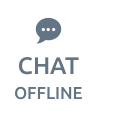Best Practices and Recommendations
Regularly check your Internet bandwidth utilization to TradeStation servers
Sufficient bandwidth is essential to run the TradeStation platform adequately. TradeStation includes an easy way to check for bandwidth utilization. Create a tick chart for symbol “‘== BYT'” in your TradeStation platform. This test symbol, generated locally by the TradeStation market data network, provides information on real-time bandwidth utilization. Bandwidth utilization depends on the number and type of requests made by each window and the time of the day when they are performed.

Regularly check your CPU usage
To run the TradeStation platform adequately, make sure that your CPU usage is in general low (under 30%). Microsoft Windows® operating systems include the Task Manager, a useful tool to check the real-time CPU usage in your machine. To start the Task Manager, click on the “Start” button on your Windows® Desktop, go to “Run…,” type in “taskmgr” and click OK. The Task Manager window will display your CPU(s) usage in the Performance tab.

Running TradeStation with antivirus software
The Antivirus software installed on a machine running TradeStation could be scanning and monitoring all activity in the computer including filtering TCP/IP traffic, hard drive reads and writes, etc. To avoid conflicts and performance degradation when running the TradeStation platform, make sure that the folders, IPs and ports used by TradeStation are excluded from being blocked or scanned. Complete information regarding IPs and ports that need to be easily reached can be found in this link: Running TradeStation behind Firewalls.
Running TradeStation with spyware software
Computers connected to the Internet may be adversely affected by spyware. Spyware competes for Internet bandwidth and may affect TradeStation’s performance. To avoid degradation in the performance of the TradeStation platform due to spyware, regularly check the computer with anti-spyware applications to make sure it is not infected.
Microsoft Windows® updates
To properly run the TradeStation platform, make sure the operating system is updated with the latest service packs and system updates.
Network card driver
Network cards should be updated with the latest drivers from the operating system or the NIC manufacturer.
Advanced network card features
Some network card brands (100/1000 Mbps) have advanced features that have been found to cause potential issues with the TradeStation platform. They are:
TCP Checksum Offload (Tx and Rx; IPv4 and IPv6)
TCP Large Send Offload support for segments up to 64 KB (plus headers)
UDP Checksum Offload (Tx and Rx; IPv4 and IPv6)
UDP “Checksum Over Fragment” Offload (IPv4 and IPv6) for transactions up to 64 KB
IPv4 Header Checksum Offload (Tx and Rx)
And some others.
It is recommended that these features be disabled to enhance the stability of communication with TradeStation servers.
Routers/modems firmware
It is recommended that routers and modems always be updated with the latest firmware versions.
ISP configuration
The configuration of the modem connection to the ISP should be set to “Always ON.” If it is set to “On Demand,” it could be disconnected after being idle for a certain period of time.
Uninterruptible Power Supply (UPS)
We recommend using an Uninterruptible Power Supply (UPS) to protect the system against lightning and power outages, and to avoid potential file corruptions on cold reboots. Attach computer, monitor and modem to the UPS.
Running other applications
For best performance, avoid running unnecessary applications concurrently with the TradeStation platform. Each application running on the same system will be competing for resources including Internet bandwidth, CPU, hard disk access and memory, and may affect the performance of the TradeStation platform.
Accessing TradeStation through a firewall or proxy
Customers attempting to download and install TradeStation when accessing the Internet via a network that is protected with a firewall and/or a proxy server should provide these instructions to their network administrators.
In order to download and run TradeStation from behind a proxy or firewall your network must be configured to allow the following:
Incoming and outgoing TCP/IP connection through port 11000, 11001, 11020, and 11030
Incoming and outgoing TCP/IP connections to the following address ranges and URL’s: 63.99.207.0/24
63.99.254.0/24
65.211.211.0/24
8.17.18.0/24
8.17.19.0/24
8.17.20.0/24
199.58.59.0/24
199.58.60.0/24
199.58.61.0/24
199.58.62.0/24
prt01.dfs.tradestation.com
prt02.dfs.tradestation.com
prt03.dfs.tradestation.com
prt04.dfs.tradestation.com
rt05.dfs.tradestation.com
prt06.dfs.tradestation.com
prt07.dfs.tradestation.com
prt08.dfs.tradestation.com
prt09.dfs.tradestation.com
prt10.dfs.tradestation.com
prt11.dfs.tradestation.com
prt12.dfs.tradestation.com
You should provide this information to your network administrator if you have trouble either downloading the program or connecting to the service to get data.
Sometimes proxy servers or firewalls will block certain ports or addresses. To make sure that this is not occurring, see if you can make a Telnet connection to 63.99.207.100 (port: 11001) and 199.58.59.101 (port: 11001) from inside your proxy. You should make sure that the Telnet connection is not immediately dropped after connection. The timeout settings of your proxy may have to be adjusted so that the connection will not be dropped immediately.